We created a step-by-step IPTV tutorials to help you install your IPTV subscription in your preferred devices
*Step Number 1: Install the Downloader (if you have the Downloader already installed you can Skip this Step and install the app in Step Number 4)

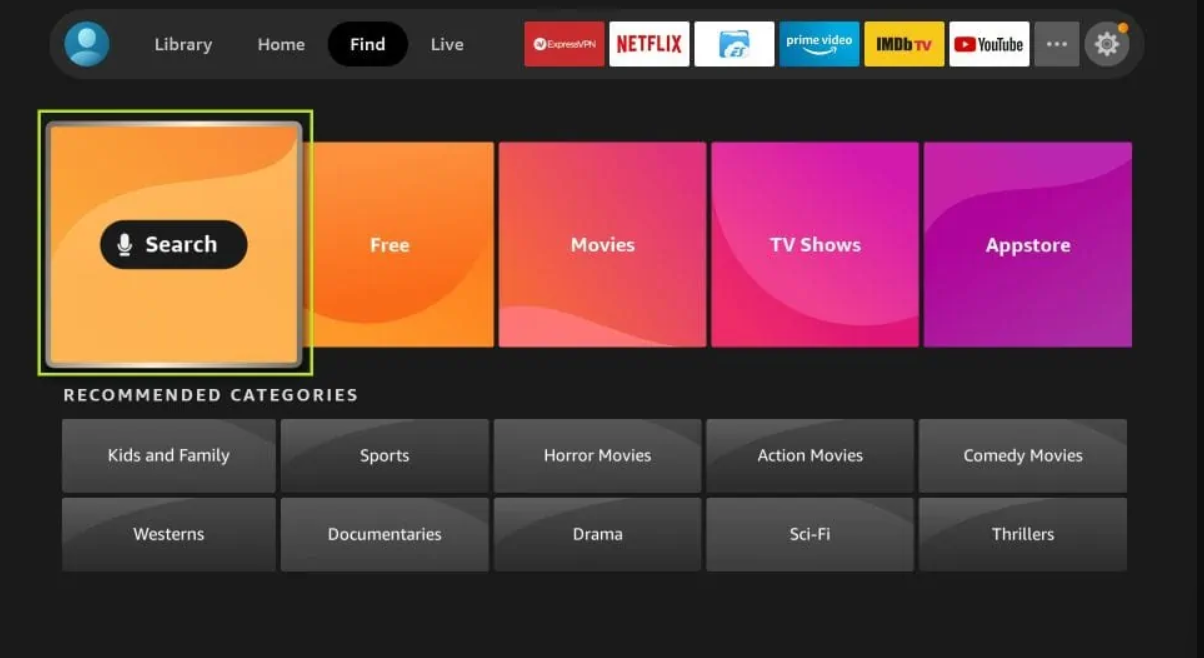
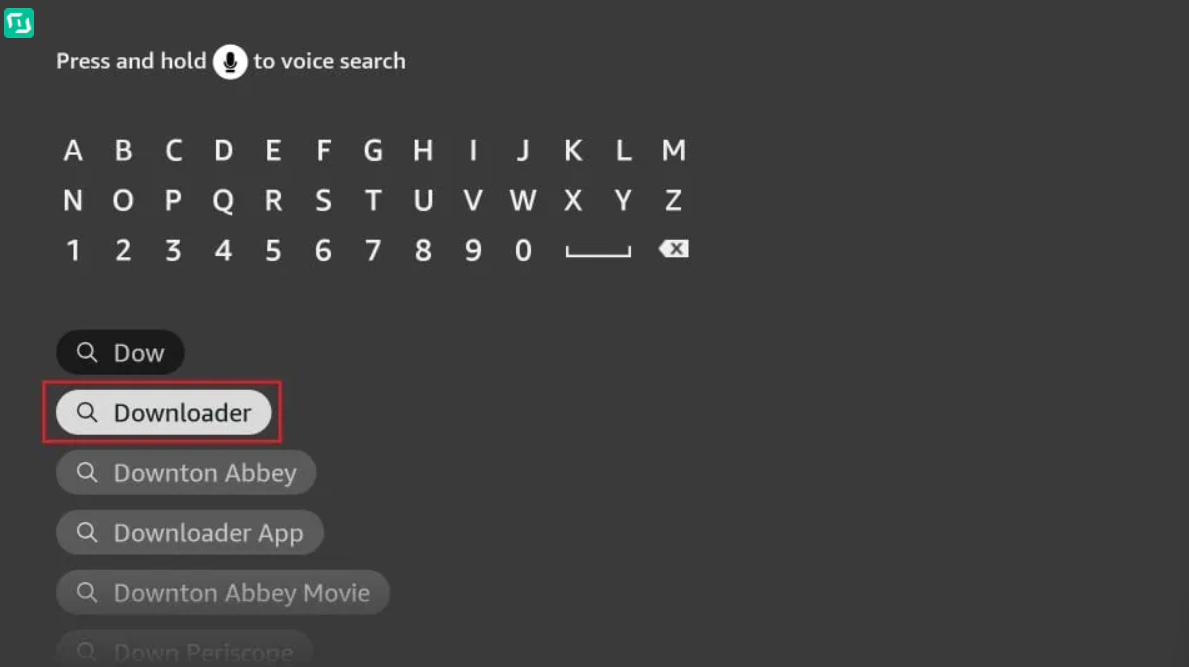
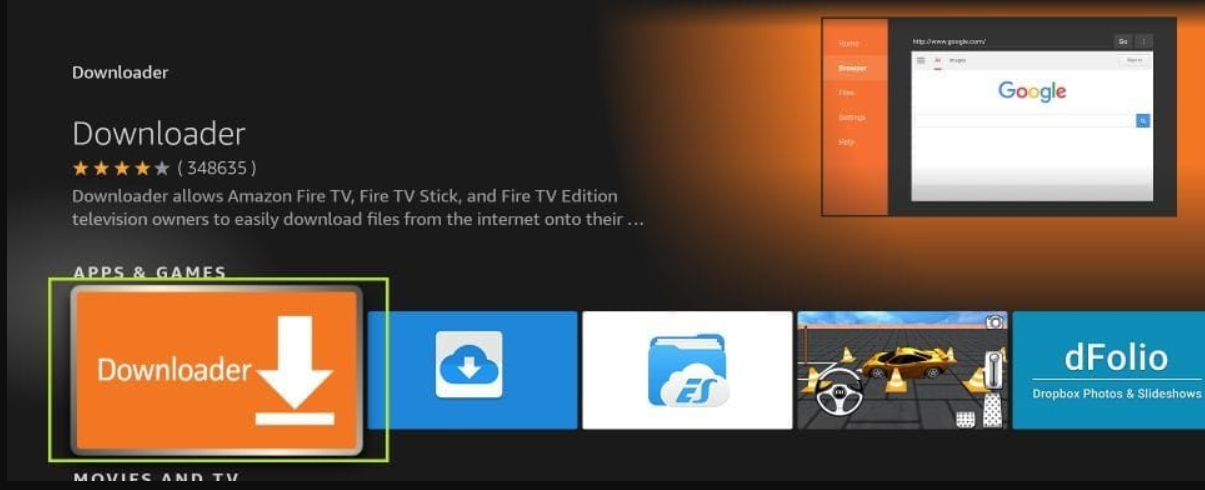
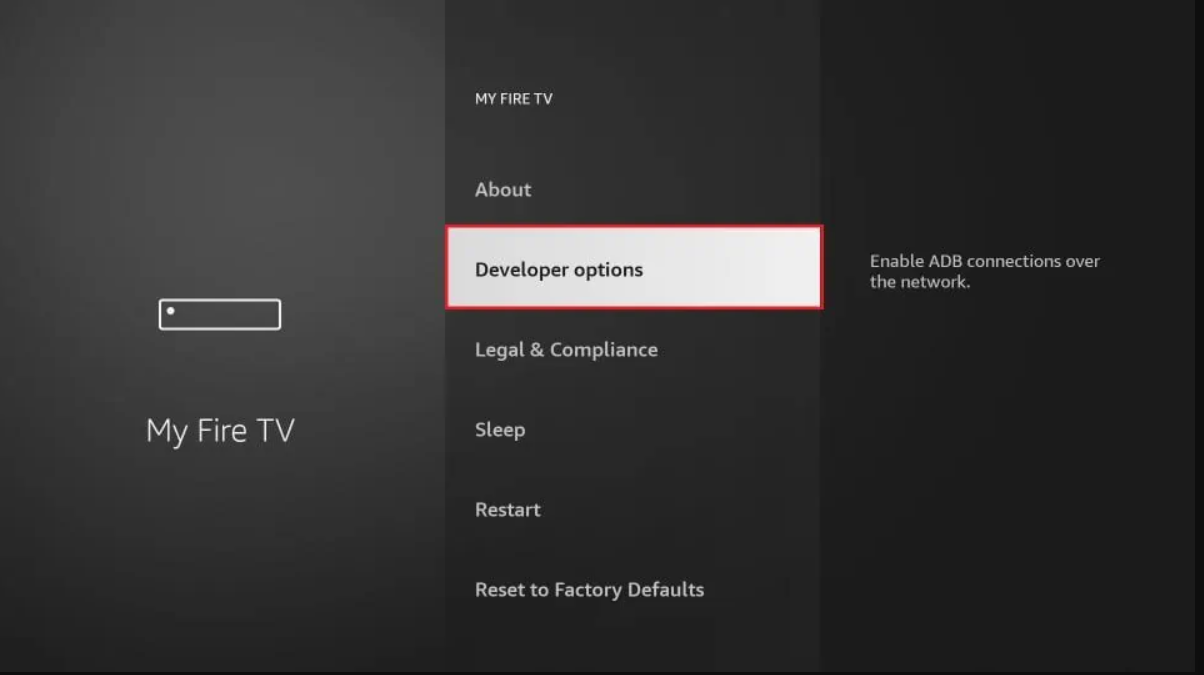
How to setup IPTV on Apple/IOS with IPTV Smarters Player:
Step 1: To begin, download the IPTV Smarters app from the Apple Store using this URL: https://apps.apple.com/in/app/smarters-player-lite/id1628995509. Alternatively, you can search for it on the App Store using the keywords “ Smarters Player Lite
Step 2: After the app has downloaded, open it and select “Login With Xtream Codes API“.
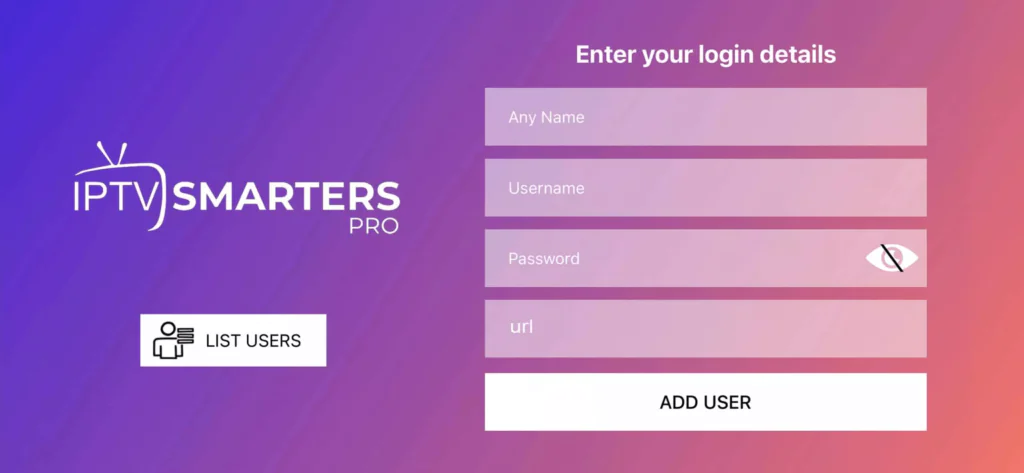
Step 3: Enter the login details provided to you after subscribing to The Beast Stream service. Once entered, click on “ADD USER” to proceed to the next section.
Step 4: Wait a few seconds for the login to complete.
Step 5: Once logged in, click on the “Live TV” icon, as shown in the image.

Step 6: Select the channel group that you wish to watch and proceed to the next section.
Step 7: Click on the channel name and then double-click on the small screen to turn it into full screen mode.
Step 8: There is no need to add an EPG URL. Simply click on “Install EPG“.
How to setup IPTV on Android with IPTV Smarters Player :
Step 1: Begin by downloading the IPTV Smarters app from this URL: https://www.iptvsmarters.com/smarters.apk
Step 2: Once the app has downloaded, open it and select “Login With Xtream Codes API“.
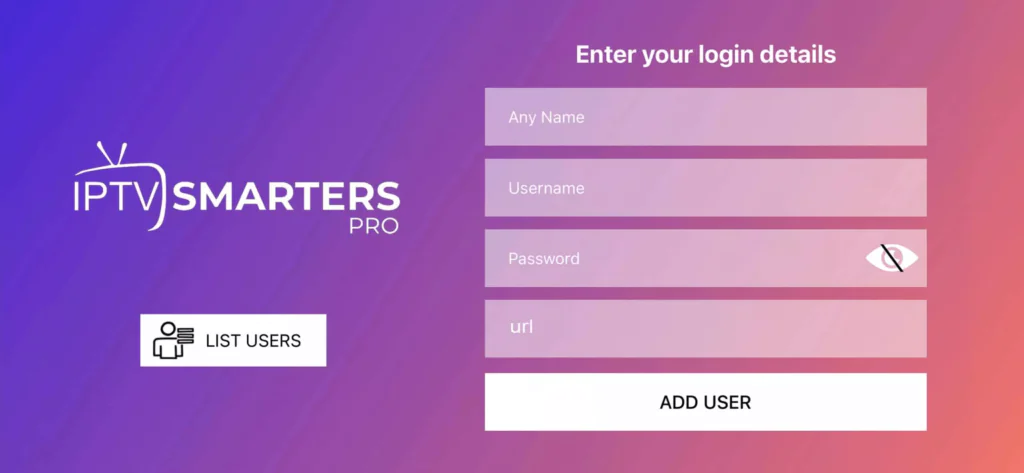
Step 3: Enter the login details that we have provided you after you have subscribed to The Beast Stream. Then click on “ADD USER” to proceed to the next section.
Step 4: Wait a few seconds.
Step 5: Click on the “Live TV” icon, as indicated in the image.

Step 6: Select the channel group that you wish to watch from the available options and proceed to the next section.
Step 7: Click on the channel name that you want to watch and then double-click on the small screen to turn it into full screen, which is the final step to start streaming.
For Samsung Smart TV :
Step 1: Press the Smart Hub button on your Samsung Smart TV remote.
Step 2: Search for “IPTV Smarters Pro” in the search bar and install the app.
Step 3: Open the app and select “Login with Xtream Codes API“.
Step 4: Enter the login details provided to you after subscribing to The Beast Stream service, including your username, password, and portal URL.
For LG Smart TV :
Step 1: Turn on your LG Smart TV and press the “Home” button on the remote.
Step 2: Navigate to the LG Content Store and search for “IPTV Smarters Pro” in the search bar.
Step 3: Install the IPTV Smarters Pro app and open it.
Step 4: Choose “Login With Xtreme Codes” as the login option.
Step 5: Enter your subscription details, including username, password, and portal URL provided by the Beast Stream.
Step 1: From your TV store on Samsung, LG, or other compatible devices, you can download any of the following applications: SetIPTV, NetIPTV, Smart IPTV, IBO PLAYER, FLIX IPTV, SMARTONE, SS IPTV, OTT Player, or IPTV EXTREME.
Step 2: Once you have installed the chosen application, open it and you should see the MAC address displayed on the screen, as shown in the example below:
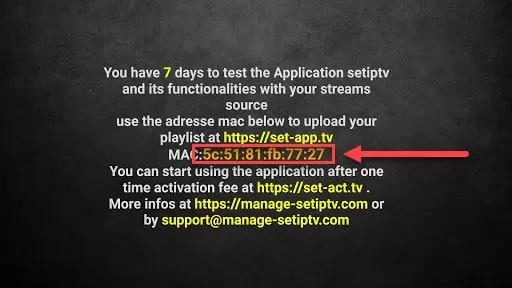
Step 3: Send us the MAC address through any of the following channels: Whatsapp, Email.
Step 4: After a few minutes, restart or reboot your TV and then open the application. You should now be able to access the Beast Stream.
Step 1: To get started, download the IPTV Smarters app by visiting this URL: https://www.iptvsmarters.com/download?download=windows
Step 2: Once the app is downloaded and installed, select “Login With Xtreme Codes” from the menu.
Step 3: Use the subscription details we provide you to log in to the app. This includes your username, password, and portal URL.
Step 1: Download the IPTV Smarters app by visiting this URL: https://www.iptvsmarters.com/download?download=mac
Step 2: After the app has been downloaded and installed, choose “Login With Xtreme Codes” from the menu.
Step 3: Use the subscription details we provide you to log in to the app. This includes your username, password, and portal URL.
Setup IPTV on MAG boxes :
Step 1: When the box finishes loading, the main portal screen will appear. From there, click on “Settings” and use the remote to press the “SETUP/SET” button.
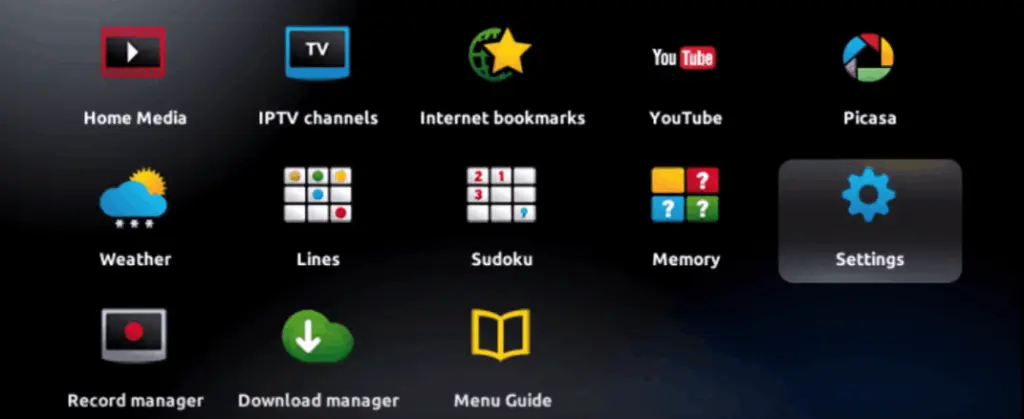
Step 2: Next, select “System settings“.
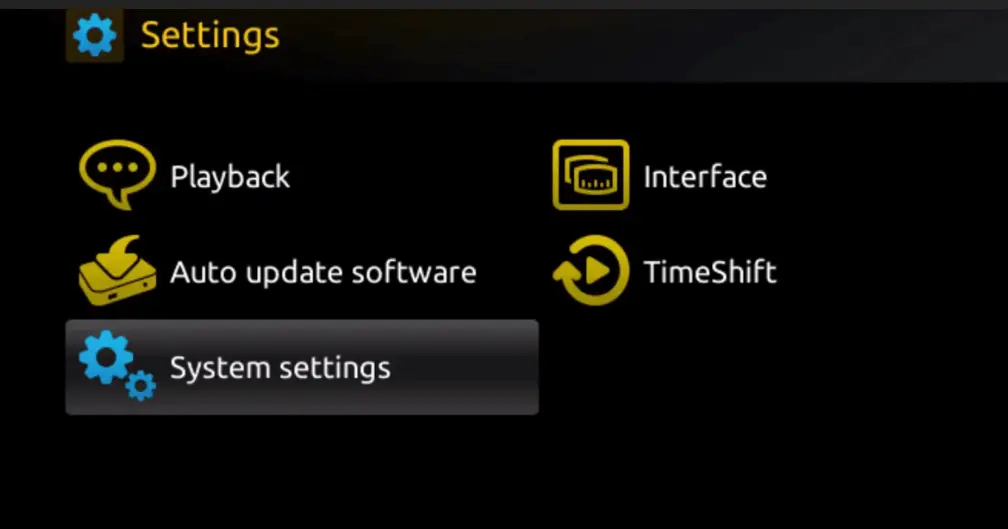
Step 3: Once in the System settings, click on “Servers“.
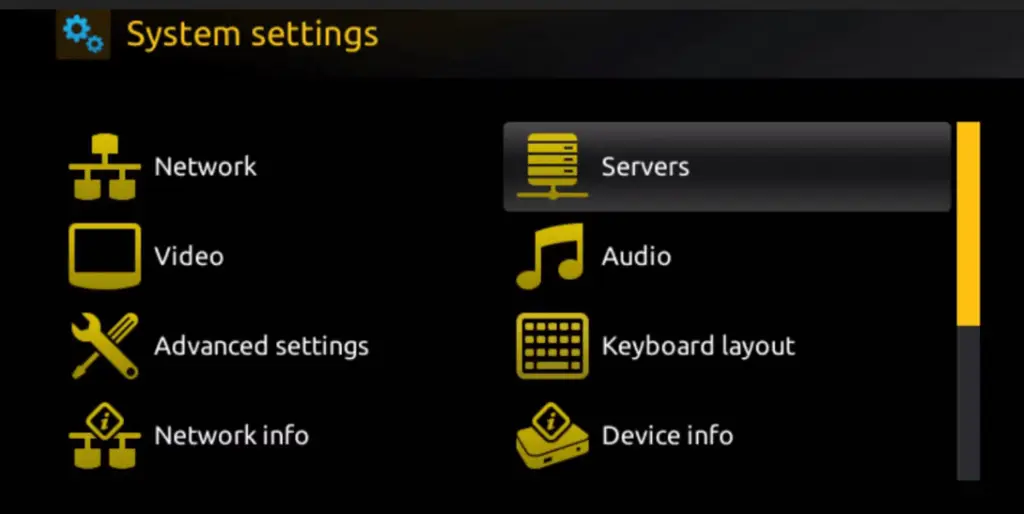
Step 4: From the Servers menu, select “Portals“.

Step 5: In the “Portal 1 name” field, enter a name for your portal, and in the “Portal 1 URL” field, enter the corresponding URL for your portal.
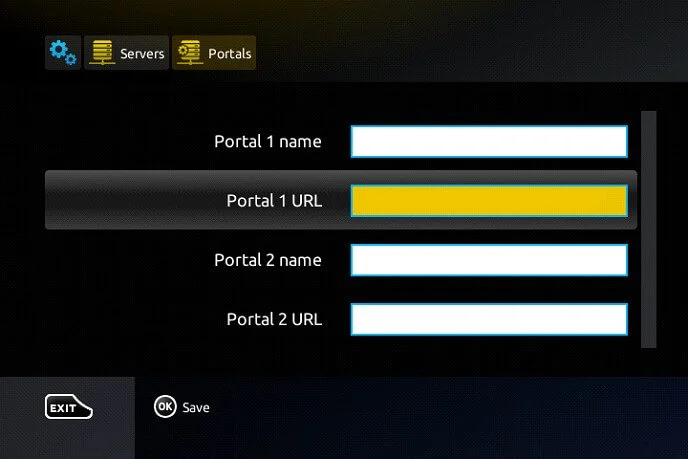
To activate your IPTV subscription on your MAG box, please send us your MAC address, which can be found on the label behind the box, along with your order. The activation will be done remotely, and once completed, we will provide you with a URL link that you’ll need to enter on your portal.
Step 6: Click “OK” to save the changes.
Step 7: After saving the changes, click “EXIT” on your remote control.
Step 8: Finally, reboot the box by selecting “OK” to apply the changes.
Note that The Beast Stream will provide you with all the necessary information via email to complete the activation process.
Copyright © 2024 All Rights Reserved